About TH6 Kiosk Settings
The Kiosk Settings page is used to configure the details to connect to your ToolHound database and determine how it will behave. The Administrator will need to configure these settings before the Kiosk can be used for transactions.
Fields on this screen include:
Server | Enter the server/URL/IP address used to access ToolHound 6 from the browser. If you are a ToolHound Cloud subscriber, use https://www.mytoolhound.com |
Company Alias | Enter the same company alias used to log in to ToolHound 6 on the browser. |
User Log In | Enter a user name that will be used for all transactions created on the Kiosk. |
Password | Enter the password associated with the user name specified. |
Stocking Point | Type the location ID or use the lookup to select the stocking point to be used for all transactions and inventory visibility on this Kiosk. The Kiosk will use the Location Settings for all transactions for the selected stocking point. If the previous information was incorrectly configured, an error will be displayed when entering the stocking point. |
Settings Password | Assign a password to access the Settings screen. This is separate from any user password. |
Confirm Settings Password | Re-enter the Settings password for confirmation. |
Require Pin? | Check this box if a PIN is required by an Entity to access the Issued Items screen to Check Out, Return, view current Issues, or Change PIN. |
Require Pin on Exit? | Check this box if a PIN is required to exit the Check Out or Return screen, Change PIN, or to Log Out. |
Use keyboard for Pin? | Check this box to display the physical keyboard to use when entering the PIN. When not selected, the on-screen keyboard is displayed. Use this option when the Kiosk has only a touchscreen. If this option is set and the Countdown timer times out, only the onscreen keyboard is available to enter the pin. |
Use number pad for entering quantity? | Check this box to display an on-screen number pad each time a non-serialized item ID is entered to specify the quantity issued or returned. This option is selected by default. When not selected, the default quantity of 1 is entered. If the item ID is scanned again during the transaction the quantity will automatically be increased by 1. |
Disable returns? | Check this box to prevent return transactions on the Kiosk. Return is disabled on the Issued Items page. |
Return only by scanning? | Check this box to prevent selecting item IDs to return from the Issued Items page. Return is available and item IDs to return can only be entered on the Return transaction page. If Disable returns is enabled, this setting is disregarded. |
Use Countdown Timer? | Check this box to set a countdown to a prompt to log out or continue the personnel's Issue / Return session. The timer resets after each action. |
Countdown Time | Enter the amount of time in seconds until the prompt to log out or continue. The timer resets after each action. The default value is 300. |
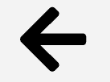 | Return to Main page. |
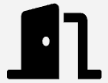 | Exit the ToolHound Kiosk. |
 | Save changes to the Settings. |
Utilities
Reset Personnel PIN | Type the entity ID for the personnel and click The PIN can also be entered or reset on the Personnel record. |
See also:
Copyright © 2020-2026 ToolHound Inc. All Rights Reserved.

 . Click Yes on the message to confirm the personnel PIN reset.
. Click Yes on the message to confirm the personnel PIN reset.