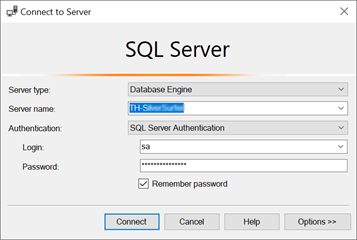Troubleshooting the Installation
Symptom | Solution |
Method not allowed error. | In your web.config file in the installation path, enable the modules section by uncommenting it. Change this: to this:
|
SQL Connection string, cannot connect to SQL Server |
|
Error 500 with no additional details after installing an SSL / port 443 site | Ensure the certificate matches the DNS |
On the Register page the Currency and/or Language lists are blank | Verify the site address in the browser address bar matches the Host Name specified in the installation that is contained in the appsettings.json configuration file in the installation folder. |
On the Register page, error "A network-related or instance-specific error occurred while establishing a connection to SQL Server. The server was not found or was not accessible. Verify that the instance name is correct and that SQL Server is configured to allow remote connections. (provider: SQL Network Interfaces, error: 26 - Error Locating Server/Instance Specified)A network-related or instance-specific error occurred while establishing a connection to SQL Server. The server was not found or was not accessible. Verify that the instance name is correct and that SQL Server is configured to allow remote connections. (provider: SQL Network Interfaces, error: 26 - Error Locating Server/Instance Specified)" | If you have slashes in the connection string, they must be doubled as described in Installing ToolHound 6 Example: If your server is PROD\SQLSERVER2019, use this format Server=PROD\\SQLSERVER2019;User Id=username;Password=12345678 If this does not resolve the problem, see this Microsoft link or this Microsoft link. |
On the Register page, error "A network-related or instance-specific error occurred while establishing a connection to SQL Server The server was not found or was not accessible. Verify that the instance name is correct and that SQL Server is configured to allow remote connections, (provider Named Pipes Provider, error 40 - Could not open a connection to SQL Server)" |
If this does not resolve the problem, see this Microsoft link. |
Error message on Save "Exceeded Inventory Allowance", "Number of allowed Users has been exceeded", "Number of allowed Personnel has been exceeded" or similar. | Apply your license file |
When reporting, a blank preview page displays when using more than 5-6 advanced filter rows | The default query string of 2048 characters has been exceeded. Modify the web.config file in the installation path and add the code below to the <system.webServer> block: <security> <requestFiltering> <requestLimits maxQueryString="10000" /> </requestFiltering> </security> |
Error 503 - Service unavailable after applying the update to version 6.2024.314.0 | The update to version 6.2024.314.0 requires an update from .Net 6 to the .Net 8 Web Hosting Bundle. Either install the .Net 8 Web Hosting Bundle prior to applying the update patch or use the installer which includes the file. Note that IIS must be restarted after updating to the .Net 8 Web Hosting Bundle. To resolve this problem, uninstall the application then apply the update using the installer. |
Error 500.31 - Failed to load ASP.NET Core runtime after applying the update to version 6.2024.314.0 | The update to version 6.2024.314.0 requires an update from .Net 6 to the .Net 8 Web Hosting Bundle. Either install the .Net 8 Web Hosting Bundle prior to applying the update patch or use the installer which includes the file. Note that IIS must be restarted after updating to the .Net 8 Web Hosting Bundle. To resolve this problem, uninstall the application then apply the update using the installer. |
One or more errors occurred. (A connection was successfully established with the server, but then an error occurred during the login process. (provider: SSL Provider, error: 0 - The certificate chain was issued by an authority that is not trusted.)) on login after applying the update to version 6.2024.4.xx | The update to version 6.2024.4xx includes a breaking change from Microsoft. If your SQL Server is not configured with a valid certificate or the client does not trust this certificate, edit your connection string to add the parameter Encrypt=false. |
Frequent "Timeout expired. The timeout period elapsed", "The timeout period elapsed prior to completion of the operation or the server is not responding" or other SQL timeout errors | Add the Command Timeout=XXX parameter to the connection string in the appsetting.json configuration file enable longer running queries. Add Command Timeout=300 to set to 5 minutes |
Copyright © 2020-2026 ToolHound Inc. All Rights Reserved.